Getting Started
This page describes the steps on how to create a database on the Upstash and connect it with a Redis client.
Create Account#
You can sign up to Upstash using your Amazon, Github or Google accounts. To simplify the sign-up process we have not added an extra email/password registration. But if you do not have any of these accounts, please send an email to support@upstash.com, we will find a way to let you in.
note
We do not access your information other than:
- Your email
- Your name
- Your profile picture and we never share your information with third parties.
Create a Database#
Once you logged in, you can create a database by clicking on the plus sign at the top right corner.
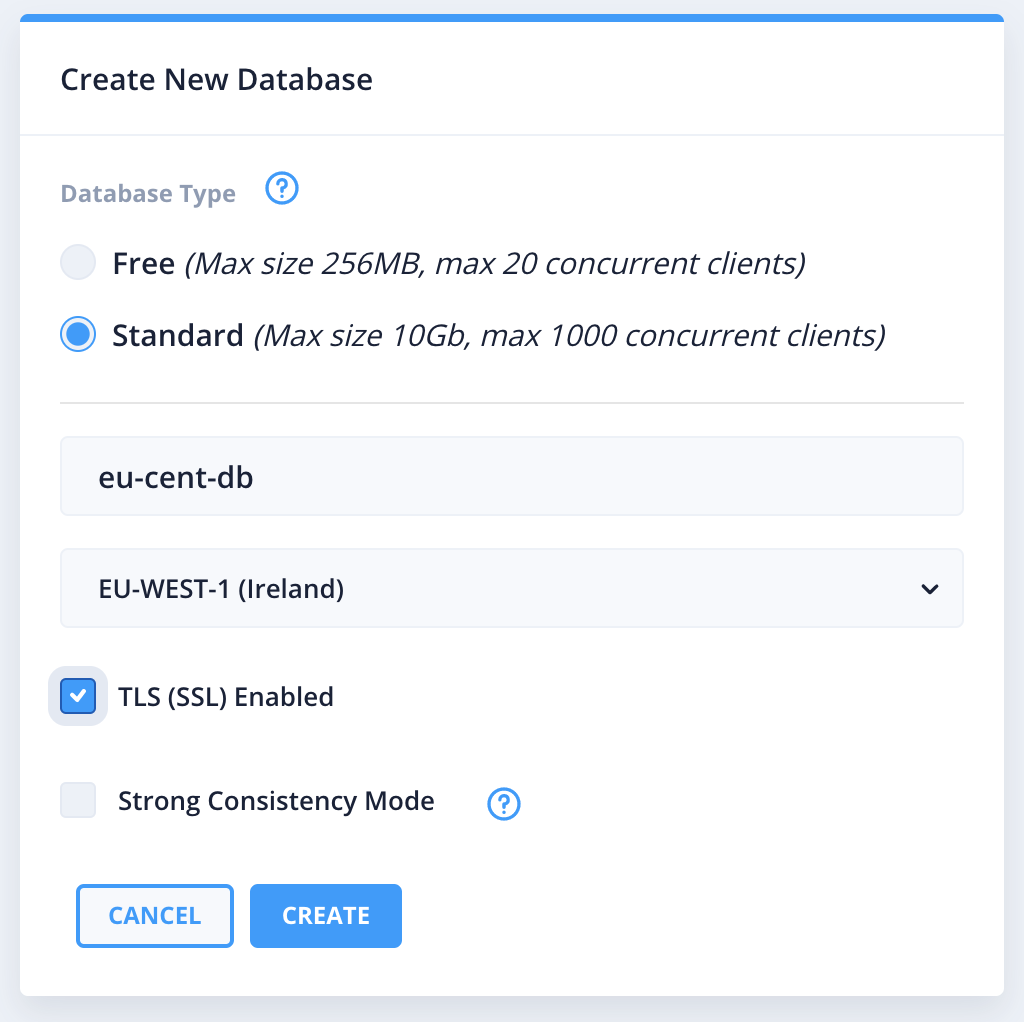
Database Name: Type a name for your database.
Region: Select the region where your database will run. For best performance, choose the Region which your applications are closer to. We are planning to support other regions and cloud providers. Please send your requests to feedback@upstash.com to expedite it.
TLS/SSL Enabled: This option encrypts the data traffic.
Strong Consistency Mode: Select to enable strong consistency mode for the database. Please see refer to Consistency section for more info.
Once you click on Create button, you should see your cluster up and running as below:
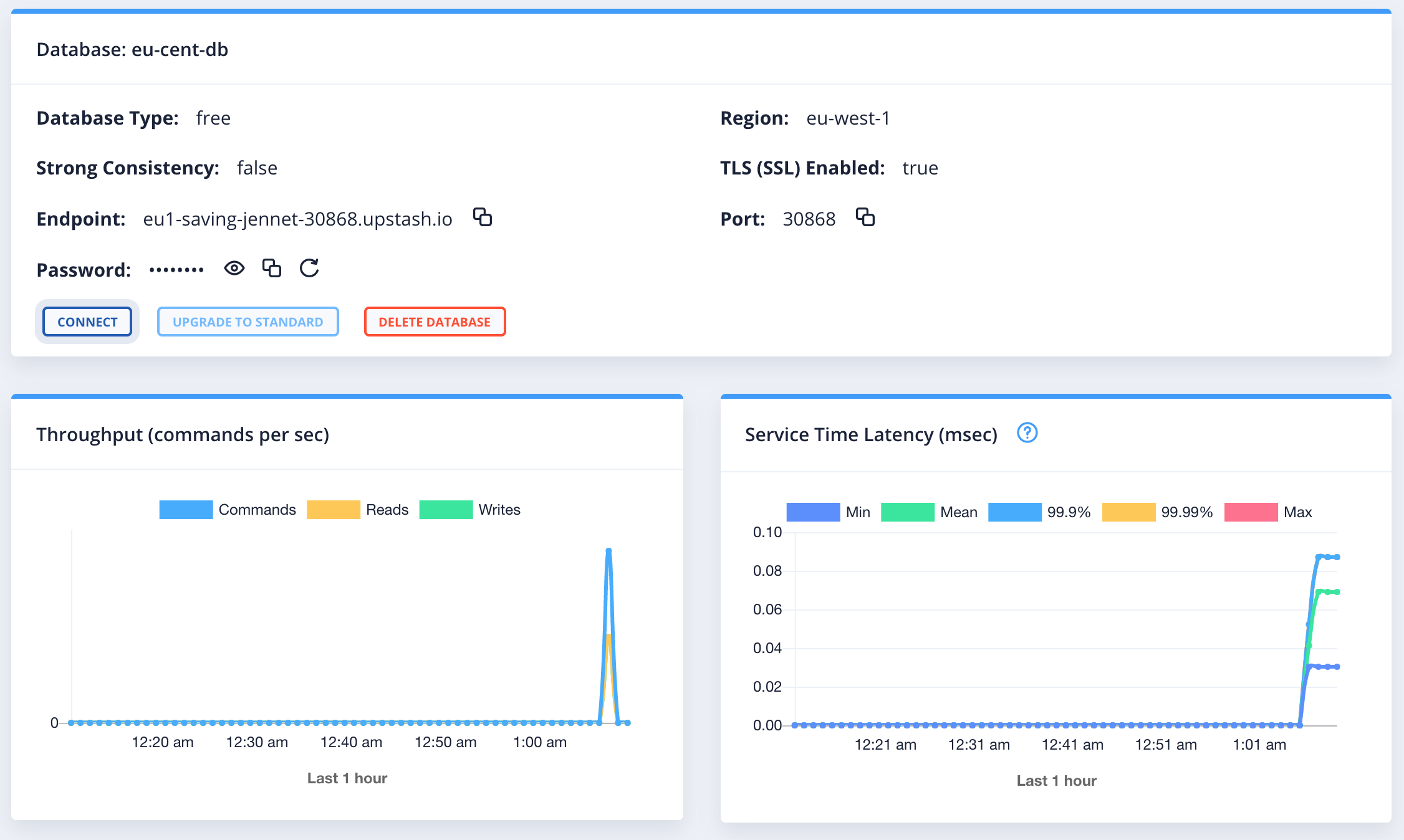
Connect to Your Database#
You can connect to your database with any Redis client. For simplicity, we will use redis-cli tool in this guide but please refer to Connect Your Client section for more about connecting via Redis clients.
redis-cli comes packaged with the official Redis distribution. If you do not have Redis installed, you can get it as described at Redis Quick Start
document. Now, you can connect to and run commands on your database as below:
> redis-cli -a PASSWORD -h ENDPOINT -p PORTWarning: Using a password with '-a' or '-u' option on the command line interface may not be safe.ENDPOINT:PORT> set counter 0OKENDPOINT:PORT> get counter"0"ENDPOINT:PORT> incr counter(integer) 1ENDPOINT:PORT> incr counter(integer) 2Now you will start to see some action on the charts. Please go to Metrics and Charts section for detailed information about metrics and charts. Note that charts are updated every 10 seconds.
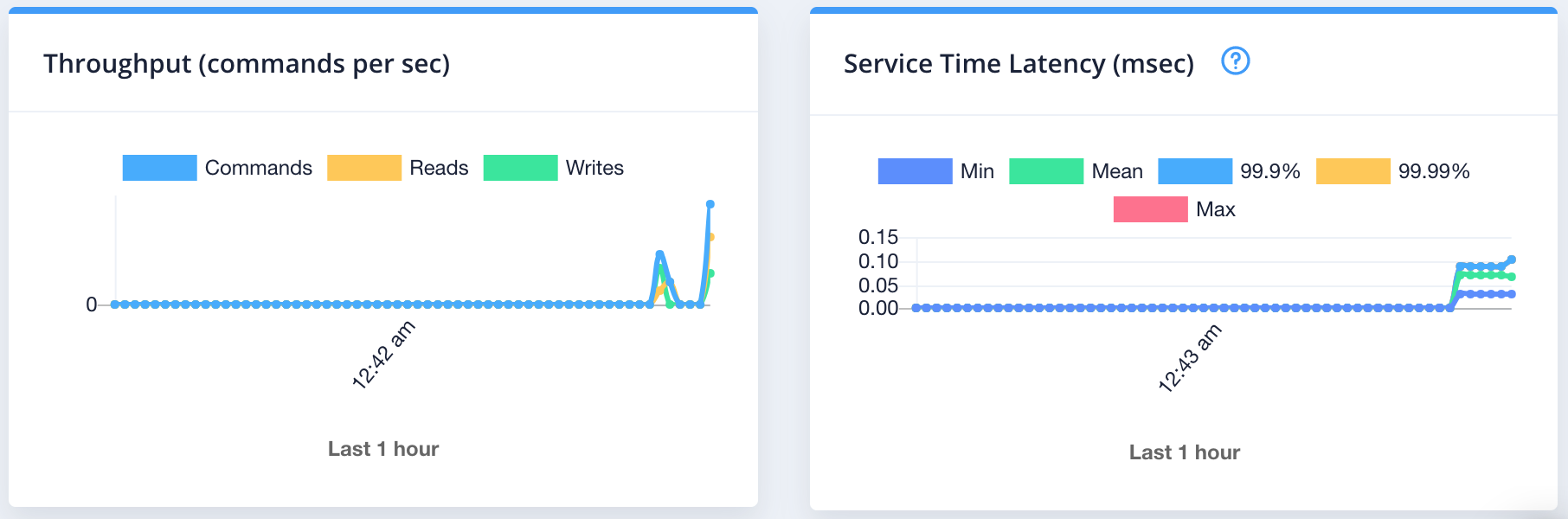
Congratulations! You have created your first database with Upstash.